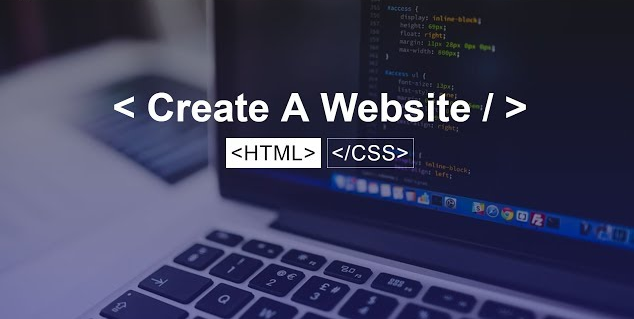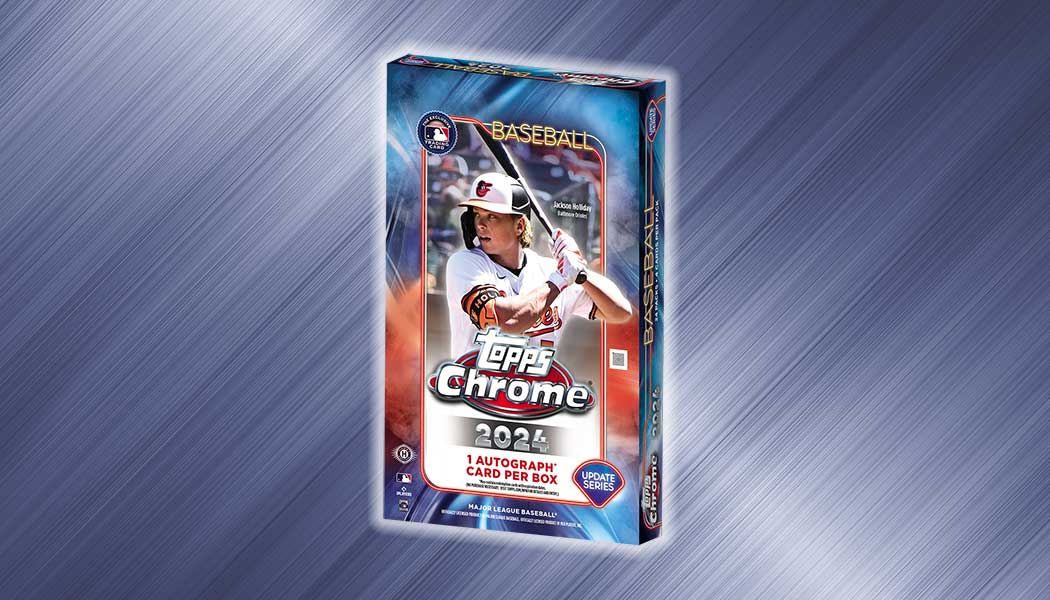Creating a website from scratch can seem daunting, but with a basic understanding of HTML and CSS, you can get started quickly. This tutorial will guide you through the steps to create a simple website. By the end, you’ll have a functional, styled web page.
Prerequisites
Before we begin, ensure you have:
- A text editor (such as Visual Studio Code, Sublime Text, or even Notepad)
- A web browser (like Google Chrome or Firefox)
Step 1: Setting Up Your Project
Create a new folder on your computer where your website files will reside. Name it something meaningful, such as my_website.
Step 2: Creating the HTML File
HTML (HyperText Markup Language) is the backbone of your website. It structures your content. Inside your project folder, create a new file named index.html.
Basic HTML Structure
Open index.html in your text editor and add the following basic HTML structure:
<!DOCTYPE html>
<html lang="en">
<head>
<meta charset="UTF-8">
<meta name="viewport" content="width=device-width, initial-scale=1.0">
<title>My First Website</title>
</head>
<body>
<header>
<h1>Welcome to My Website</h1>
</header>
<main>
<section>
<h2>About Me</h2>
<p>Hello! I'm learning how to create a website using HTML and CSS.</p>
</section>
<section>
<h2>My Hobbies</h2>
<ul>
<li>Coding</li>
<li>Reading</li>
<li>Traveling</li>
</ul>
</section>
</main>
<footer>
<p>© 2024 My Website</p>
</footer>
</body>
</html>Step 3: Creating the CSS File
CSS (Cascading Style Sheets) is used to style your HTML content. Create a new file in your project folder named styles.css.
Basic CSS Styles
Open styles.css in your text editor and add the following basic styles:
/* Reset some default styles */
body, h1, h2, p, ul {
margin: 0;
padding: 0;
}
/* Style the body */
body {
font-family: Arial, sans-serif;
line-height: 1.6;
margin: 20px;
background-color: #f4f4f4;
}
/* Style the header */
header {
background: #333;
color: #fff;
padding: 20px 0;
text-align: center;
}
/* Style main sections */
main {
margin: 20px 0;
}
section {
background: #fff;
margin: 20px 0;
padding: 20px;
border: 1px solid #ddd;
}
/* Style the footer */
footer {
text-align: center;
padding: 10px 0;
background: #333;
color: #fff;
margin-top: 20px;
}Step 4: Linking CSS to HTML
To apply the styles from styles.css to your HTML, you need to link the CSS file in your HTML. Add the following line inside the <head> section of your index.html:
<link rel="stylesheet" href="styles.css">Your updated index.html should look like this:
<!DOCTYPE html>
<html lang="en">
<head>
<meta charset="UTF-8">
<meta name="viewport" content="width=device-width, initial-scale=1.0">
<title>My First Website</title>
<link rel="stylesheet" href="styles.css">
</head>
<body>
<header>
<h1>Welcome to My Website</h1>
</header>
<main>
<section>
<h2>About Me</h2>
<p>Hello! I'm learning how to create a website using HTML and CSS.</p>
</section>
<section>
<h2>My Hobbies</h2>
<ul>
<li>Coding</li>
<li>Reading</li>
<li>Traveling</li>
</ul>
</section>
</main>
<footer>
<p>© 2024 My Website</p>
</footer>
</body>
</html>Step 5: Viewing Your Website
To view your website, open index.html in a web browser. You should see your content displayed with the styles applied.
Step 6: Enhancing Your Website
You can enhance your website further by adding more sections, images, links, and additional styling. Here are a few ideas:
- Add Navigation: Include a navigation bar to link different pages or sections.
- Include Images: Use the
<img>tag to add images. - More CSS Styling: Experiment with different CSS properties to change colors, fonts, layouts, and more.
Conclusion
You’ve created a basic website using HTML and CSS! This foundation allows you to build and expand your site. Keep experimenting with new tags, styles, and layouts to enhance your web development skills.
Happy coding!