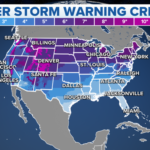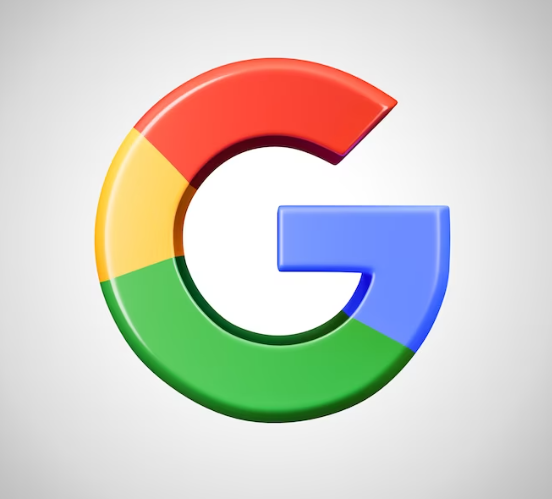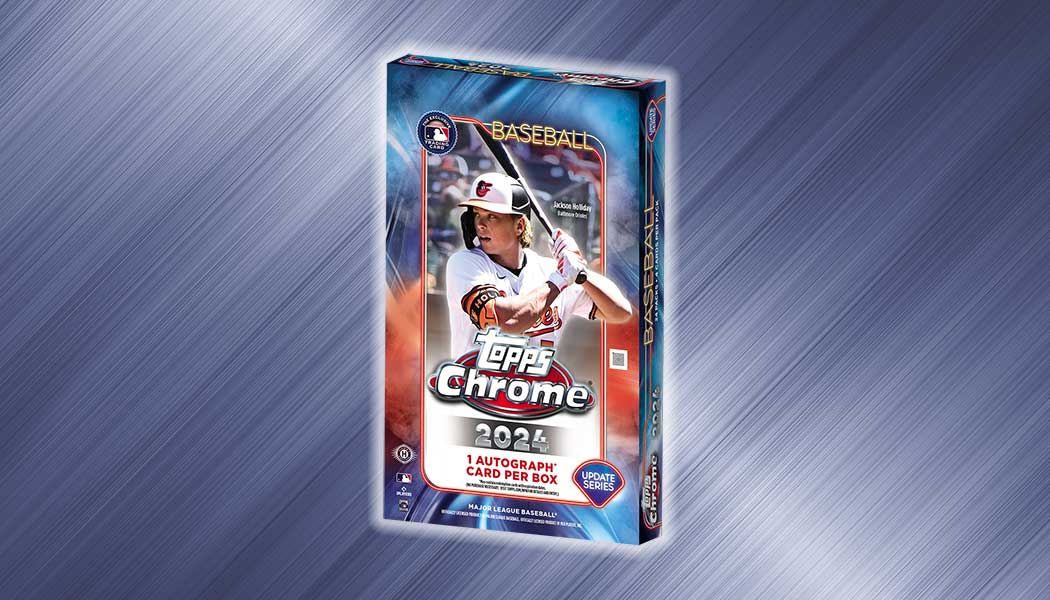Email has become an indispensable tool for communication in our modern world. Whether it’s for personal or professional use, having a reliable email service that offers robust features and functionalities is crucial. One such popular email service is Gmail, offered by Google. With its user-friendly interface and powerful tools, Gmail has become the go-to choice for millions of users worldwide. In this comprehensive guide, we will explore the ins and outs of Gmail and how you can master your email management using this powerful platform.
Getting Started with Gmail:
If you don’t have a Gmail account already, signing up for one is easy and free. Simply go to www.gmail.com and click on “Create account.” Fill in the required information, including your desired email address and password, and follow the prompts to set up your account. Once you’re logged in, you’ll be greeted by the Gmail interface, which consists of several key components:
Inbox: This is the main screen where you’ll see all your incoming emails. Gmail uses a powerful filtering system that automatically categorizes your emails into different tabs, such as Primary, Social, Promotions, Updates, and Forums, making it easy to manage your inbox.
Compose: To send a new email, click on the “Compose” button. This will open a new window where you can enter the recipient’s email address, subject, and compose your message.
Sidebar: On the left-hand side of the Gmail interface, you’ll find a sidebar that contains various folders, such as Inbox, Sent, Drafts, and more. You can also create custom labels to organize your emails and easily access them later.
Search bar: Gmail has a powerful search functionality that allows you to quickly find specific emails by keywords, sender, date, or other criteria. Simply enter your search query in the search bar and hit Enter.
Key Features of Gmail:
Gmail offers a wide range of features that can help you effectively manage your emails and stay organized. Here are some of the key features that make Gmail stand out:
Filters and Labels: Gmail allows you to set up filters based on specific criteria, such as sender, subject, or keywords, to automatically sort incoming emails into different labels or folders. This can help you keep your inbox organized and reduce clutter.
Priority Inbox: Gmail’s Priority Inbox feature uses machine learning to automatically categorize your emails into three sections: Important and Unread, Starred, and Everything Else. This helps you focus on the most important emails and prioritize your inbox.
Undo Send: Ever sent an email and immediately regretted it? With Gmail’s Undo Send feature, you can retract an email within a few seconds after sending it, giving you a second chance to fix any mistakes or rethink your message.
Smart Compose: Gmail uses artificial intelligence to offer suggestions as you type, making composing emails faster and more efficient. Smart Compose can predict and complete your sentences, helping you save time and effort.
Offline Access: Gmail allows you to access your emails even when you’re offline. Simply enable the offline mode, and you can read, compose, and send emails without an internet connection.
Integrated Apps: Gmail integrates seamlessly with other Google apps, such as Google Calendar, Google Drive, and Google Docs, allowing you to easily attach files, schedule events, and collaborate on documents directly from your email interface.
Tips for Effective Email Management with Gmail:
Now that you’re familiar with the key features of Gmail, here are some tips to help you effectively manage your emails and make the most out of this powerful email service:
Set up filters and labels: Use Gmail’s filters and labels to automatically sort incoming emails into different folders or categories.
Step-by-Step Comprehensive Guide to Open a Gmail Account
If you’re new to Gmail and want to set up an account, here’s a step-by-step guide to help you get started:
Step 1: Go to Gmail’s website
Open your preferred web browser and go to Gmail’s website by typing “www.gmail.com” in the address bar and hitting Enter.
Step 2: Click on “Create account”
On the Gmail homepage, you’ll see a “Create account” button. Click on it to start the account creation process.
Step 3: Fill in your information
You’ll be taken to the Gmail account creation page where you’ll need to provide some information, including:
First and last name: Enter your full name in the respective fields.
Desired email address: Choose a unique email address that you’d like to use for your Gmail account. Keep in mind that this will be your email address and will be used for communication.
Password: Create a strong password for your Gmail account. It’s recommended to use a combination of uppercase and lowercase letters, numbers, and special characters for added security.
Phone number: Enter your phone number, which will be used for account recovery and security purposes.
Date of birth: Provide your date of birth in the required format.
Gender: Select your gender from the options provided.
Step 4: Complete the verification process
Once you’ve filled in all the required information, click on “Next” to proceed to the verification process. You’ll need to verify your phone number by receiving a verification code via SMS or phone call. Enter the code in the designated field to confirm your phone number.
Step 5: Agree to the terms of service and privacy policy
Read and review Gmail’s terms of service and privacy policy, and click on “I Agree” to accept them and proceed to the next step.
Step 6: Set up your profile
You’ll have the option to set up your profile picture and add some personal information, such as your profile name, phone number, and recovery email address. You can choose to skip this step if you prefer.
Step 7: Complete the setup process
Gmail will then prompt you to set up some additional security features, such as adding a recovery email address and setting up two-step verification for added account security. You can choose to set up these features or skip them for now.
Step 8: Customize your Gmail experience
Once you’ve completed the setup process, you’ll be taken to your Gmail inbox. Here, you can customize your Gmail experience by choosing a theme, adding email signatures, and setting up filters and labels to organize your emails according to your preferences.
Congratulations! You’ve successfully created a Gmail account. You can now start sending and receiving emails, and take advantage of Gmail’s powerful features to manage your emails efficiently.