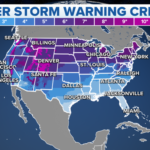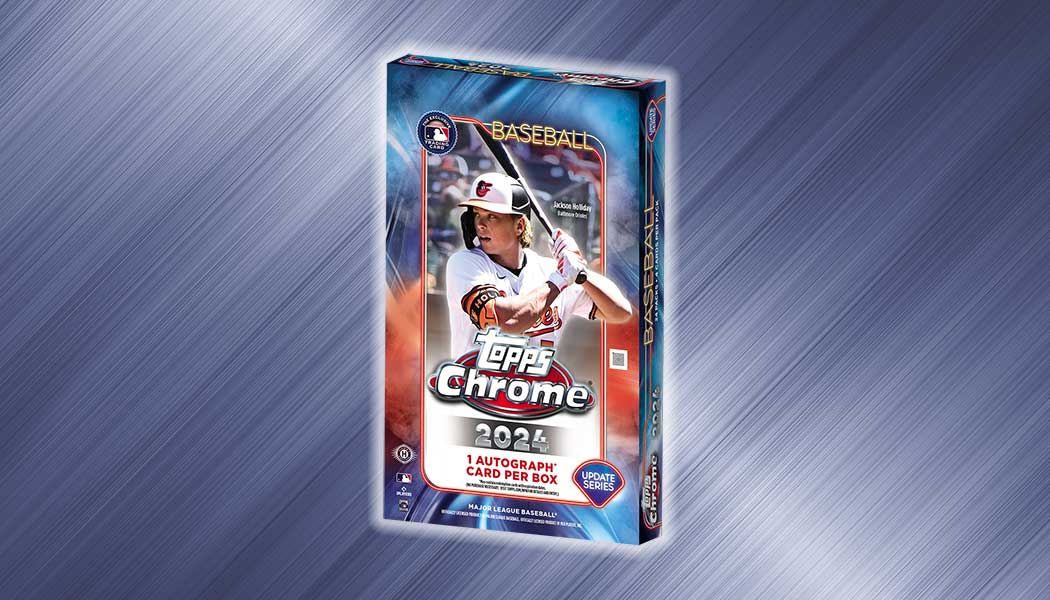Mozilla Firefox: Your Ultimate Web Browsing Companion
When it comes to web browsers, Mozilla Firefox stands out as one of the most popular and widely used options. Renowned for its speed, security, and customization features, Firefox has become a go-to choice for millions of users worldwide. In this article, we will explore the key features of Firefox and why it might be the perfect web browsing companion for you.
Speed and Performance: One of the main reasons why users love Firefox is its impressive speed and performance. Firefox is designed to load web pages quickly, making your browsing experience smooth and efficient. It also comes with a built-in “Quantum” engine that uses less memory, allowing you to have multiple tabs open without slowing down your computer. Additionally, Firefox’s intelligent caching system helps to deliver web pages faster by automatically storing frequently accessed content in your computer’s memory for quick retrieval.
Privacy and Security: Firefox places a strong emphasis on user privacy and security. It blocks known trackers by default, helping to protect your online privacy and prevent advertisers from tracking your browsing activity. Firefox also offers enhanced security features such as phishing and malware protection, which warn you of potential threats and help keep your personal information safe. In addition, Firefox regularly releases security updates to patch vulnerabilities and keep your browsing experience secure.
Customization and Add-ons: Firefox is known for its extensive customization options, allowing users to tailor their browsing experience to their preferences. You can personalize the appearance of Firefox with themes, change the layout of the toolbar, and customize keyboard shortcuts. Firefox also offers a vast library of add-ons, including extensions, themes, and plugins, which can enhance your browsing experience by adding new features, functionality, and tools.
Sync and Account Features: Firefox provides a convenient sync feature that allows you to synchronize your browsing data, such as bookmarks, history, passwords, and open tabs, across multiple devices. This means you can start browsing on your computer and continue seamlessly on your smartphone or tablet. To use this feature, you can create a free Firefox account, which also gives you access to other benefits such as personalized content recommendations, password management, and cloud storage for your bookmarks.
Developer Tools: Firefox has a robust set of developer tools that make it a favorite among web developers. These tools include a built-in web developer console, a network monitor for analyzing web traffic, a page inspector for examining HTML and CSS, and a JavaScript debugger for debugging code. These features make Firefox an ideal choice for web developers and designers who need powerful tools to build and debug web applications.
User-Friendly Interface: Firefox boasts a clean and intuitive user interface that makes it easy to use for both beginners and advanced users alike. The toolbar is customizable, allowing you to add or remove buttons based on your preferences. The “Library” feature provides easy access to bookmarks, history, and downloads, while the “Awesome Bar” offers smart suggestions as you type in the search bar. The tab management features, such as tab grouping and pinning, make it easy to organize and manage multiple tabs.
Open-Source and Community-Driven: One of the core values of Mozilla, the organization behind Firefox, is its commitment to open-source software and a community-driven approach. Firefox is an open-source browser, which means its source code is freely available to the public, allowing developers to contribute to its development and create custom builds. The Mozilla community is actively involved in improving and enhancing Firefox, and users can provide feedback and report issues to help make Firefox better.
Mozilla Firefox, commonly referred to as Firefox, is a popular web browser known for its speed, security, and user-friendly features. If you’re interested in installing Firefox on your computer, you’re in the right place. In this article, we will guide you through the step-by-step process of installing Firefox on different operating systems.
Installing Firefox on Windows:
Visit the official Firefox website: To start the installation process, open your preferred web browser and go to the official Mozilla Firefox website at https://www.mozilla.org/en-US/firefox/.
Download Firefox: On the Firefox website, you will see a prominent “Download now” button. Click on it to start the download process. Firefox will automatically detect your operating system and offer you the appropriate version for Windows.
Run the installer: Once the download is complete, locate the downloaded file (usually named “Firefox Setup [version number].exe”) and double-click on it to run the installer.
Confirm installation: A window will pop up asking you to confirm the installation. Click on the “Yes” button to proceed.
Choose installation options: Next, you will be presented with some installation options. You can choose to customize the installation by clicking on the “Customize” button, or you can simply click on the “Next” button to go with the default settings.
Install Firefox: Click on the “Install” button to start the installation process. Firefox will be installed on your computer.
Complete installation: Once the installation is complete, you will see a window with a “Finish” button. Click on it to complete the installation process.
Launch Firefox: After clicking “Finish,” Firefox will automatically launch, and you can start using it as your default web browser.
Installing Firefox on macOS:
Visit the official Firefox website: Open your preferred web browser and go to the official Mozilla Firefox website at https://www.mozilla.org/en-US/firefox/.
Download Firefox: On the Firefox website, click on the “Download now” button to start the download process. Firefox will automatically detect your operating system and offer you the appropriate version for macOS.
Open the downloaded file: Once the download is complete, locate the downloaded file (usually named “Firefox [version number].dmg”) and double-click on it to open the installer.
Drag and drop Firefox: In the installer window, you will see the Firefox application icon. Simply drag and drop it into the “Applications” folder to install Firefox on your macOS.
Confirm installation: You may be asked to enter your admin password to confirm the installation. Enter your password and click on the “OK” button to proceed.
Launch Firefox: After the installation is complete, you can close the installer and go to your “Applications” folder. Locate the Firefox application icon and double-click on it to launch Firefox.
Installing Firefox on Linux:
Open the terminal: On most Linux systems, you can open the terminal by pressing Ctrl+Alt+T or by searching for “Terminal” in the applications menu.
Update package list: In the terminal, enter the following command to update your package list:
sql
sudo apt update
Install Firefox: Once the package list is updated, enter the following command to install Firefox:
sudo apt install firefox
Enter password and confirm: You may be asked to enter your admin password to confirm the installation. Enter your password and press Enter to proceed.
Complete installation: The package manager will download and install Firefox on your Linux system.
Launch Firefox: After the installation is complete, you can close the terminal and go to your applications menu. Locate the Firefox icon and click on it to launch Firefox.
Congratulations! You are ready to use firefox.