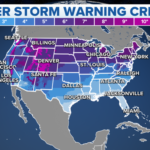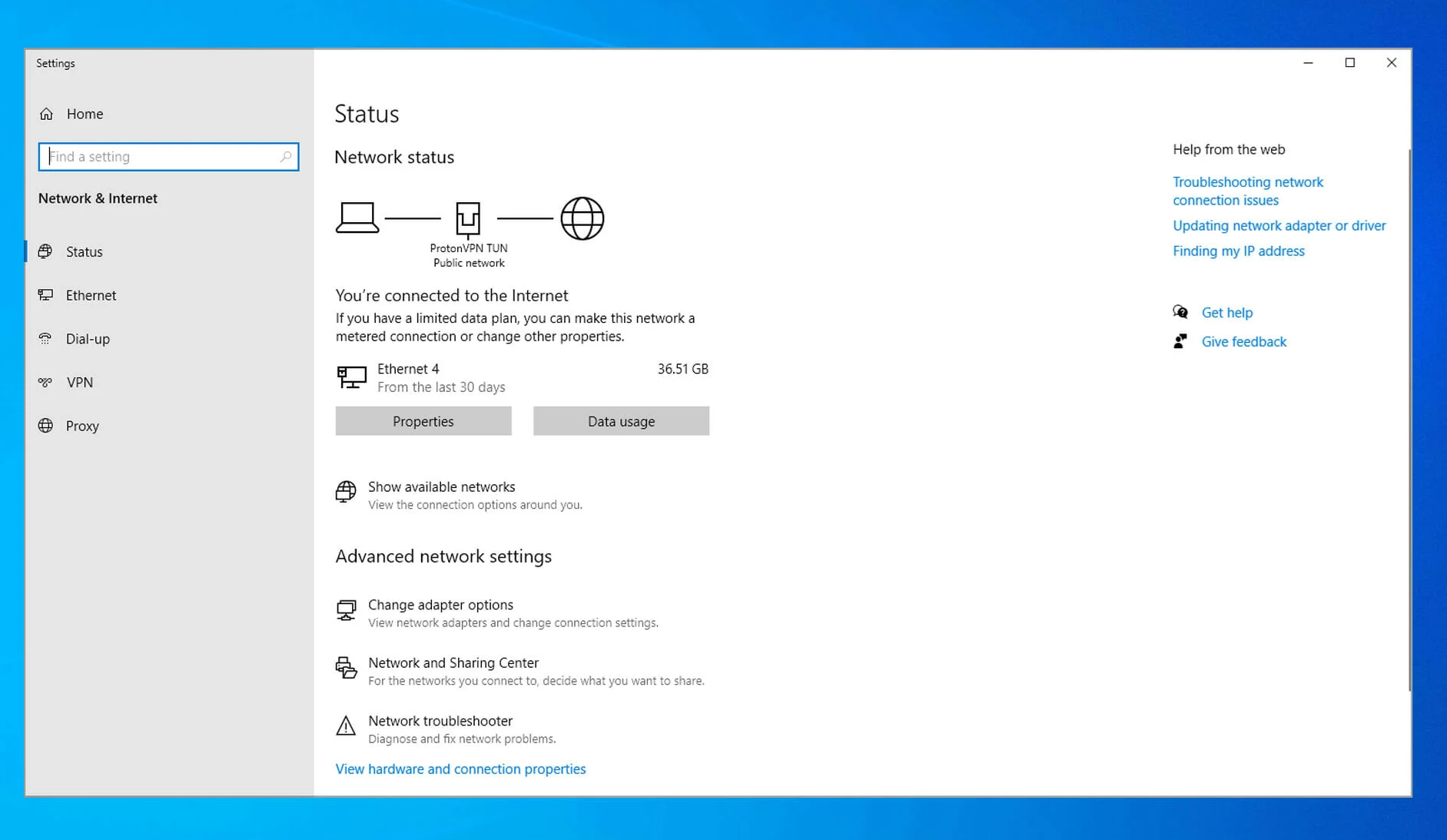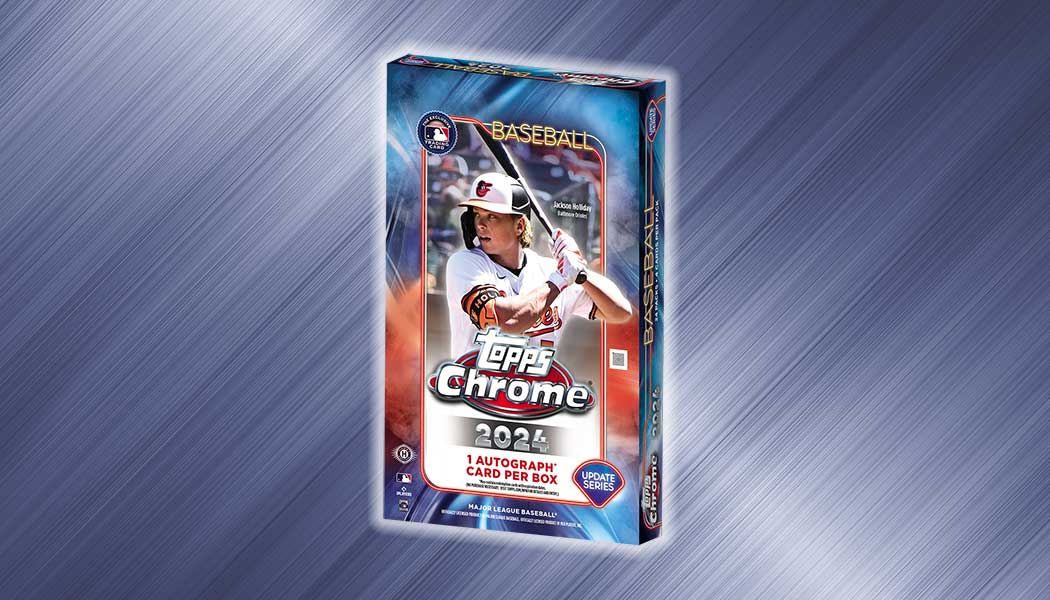In today’s interconnected world, a stable Wi-Fi connection is essential for both work and leisure. Whether you’re streaming your favorite show, attending a video conference, or just browsing the web, a reliable Wi-Fi connection is crucial. However, Wi-Fi issues can be frustrating, disrupting your workflow and causing unnecessary stress. Fortunately, many common Wi-Fi problems can be resolved with some simple troubleshooting steps. Here’s a comprehensive guide on how to fix Wi-Fi connection issues and ensure you stay connected at all times.
1. Identify the Problem:
Before trying to fix the issue, it’s essential to identify what’s causing the problem. Common Wi-Fi issues include:
- Slow connection: Pages taking too long to load or videos buffering frequently.
- Intermittent connection: Wi-Fi signal dropping or disconnecting randomly.
- No connection: Unable to connect to Wi-Fi network at all.
2. Basic Troubleshooting Steps:
- Restart your device: Sometimes, a simple restart can resolve connectivity issues. Reboot your computer, smartphone, or tablet.
- Restart your router: Turn your router off, wait for 30 seconds, then turn it back on. This can often fix temporary glitches.
- Check other devices: If other devices are also experiencing Wi-Fi issues, the problem might be with your router or internet service provider (ISP).
3. Check Wi-Fi Signal Strength:
- Move closer to the router: Weak signals can cause connectivity issues. If possible, move closer to the router to improve signal strength.
- Remove obstructions: Walls, furniture, and appliances can interfere with Wi-Fi signals. Keep your router in an open area and away from potential interference sources.
- Use Wi-Fi analyzer apps: These apps can help identify the best Wi-Fi channel with the least interference.
4. Update Firmware and Drivers:
- Router firmware: Check if there’s a firmware update available for your router. Log in to your router’s admin page and look for firmware update options.
- Device drivers: Make sure your computer or smartphone’s Wi-Fi drivers are up to date. Visit the manufacturer’s website to download the latest drivers.
5. Reset Network Settings:
- Forget Wi-Fi network: On your device, forget the Wi-Fi network and reconnect by entering the password again.
- Reset network settings: For persistent issues, reset network settings on your device. This will erase saved networks, VPN settings, etc.
6. Check Router Settings:
- Channel interference: Switch to a less crowded Wi-Fi channel. Most routers have an option to auto-select the best channel.
- Security settings: Ensure your router security settings (WPA2, WPA3) are correctly configured to prevent unauthorized access.
- DHCP settings: Make sure DHCP (Dynamic Host Configuration Protocol) is enabled on your router to assign IP addresses automatically.
7. Update Router Hardware:
- Consider upgrading your router: If your router is old or outdated, upgrading to a newer model with better range and features can improve connectivity.
- Wi-Fi extenders or mesh systems: If you have dead zones in your home, consider using Wi-Fi extenders or a mesh Wi-Fi system to improve coverage.
8. Contact Your ISP:
- Check for outages: Contact your ISP to see if there are any service outages in your area.
- Signal strength: If the issue persists, your ISP might need to check your connection’s signal strength and quality.
9. Other Considerations:
- Interference from other devices: Cordless phones, microwaves, and Bluetooth devices can interfere with Wi-Fi signals. Keep them away from your router.
- Bandwidth usage: Limit bandwidth-heavy activities when experiencing slow speeds. Someone streaming 4K video can slow down the connection for others.
10. Professional Help:
- If all else fails: If you’ve tried everything and still experience Wi-Fi issues, consider contacting a professional technician or your ISP for further assistance.
Conclusion:
A stable Wi-Fi connection is vital for modern living, and resolving Wi-Fi issues doesn’t always require technical expertise. By following these troubleshooting steps, you can often diagnose and fix common Wi-Fi problems, ensuring you stay connected at all times. Remember, patience and persistence are key when troubleshooting Wi-Fi connectivity problems.